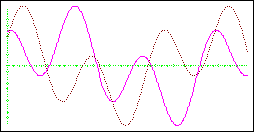| MZ-700 Emulator
( written by Bernd Krueger-Knauber /
BKK / Germany )
|
||||||
| General | ||||||
|
You get the source code of this emulator too, so you're able to change and advance this emulator for your own purposes! The emulator works with DOSBox under Linux and all Windows. |
||||||
| Getting started | ||||||
|
The next screen starts in full screen mode:
First slow down the emulator to a useable speed for the keyboard usage by pressing down the F11 key. You'll see the values counting up in the last line of the screen ( break value ). This value will be put into the emulator's INI-file and the emulator uses the value again at his next run(s). Now load the Basic or your machine code program by pressing either the F9 key ( load without run ) or the F10 key ( load and run ). Or type in "L". When you're prompted to press the PLAY key, then do it by pressing the SCROLL key at your PC keyboard. This key is the emulated PLAY key of the data recorder. If the program is loaded ( the cursor returns in addition to the messages "Found..." and "Loading..." ), then press the emulated STOP key of the data recorder, this is the PAUSE key at your PC keyboard. Now you can start your program if no autostart will be executed.
To start the K&P 80-column Disk Basic do the following:
For more details and to download the 80-column Disk BASIC go to this
page: download and description
of the BASIC. |
||||||
| Converter MZF to MZT and vice versa | ||||||
|
If your program loads a part subsequentially do the following first: Convert all MZF-files of this program into MZT. Last concatenate both files to one file by using the DOS copy command. Use the option /b for a binary copy operation: copy /b part1.mzt + part2.mzt both.mzt ( the result of the operation is stored into i.e. both.mzt ) You're prompted to select a file to load by a short 2 lines selection
prompt at the top of the screen: |
||||||
| Options | ||||||
|
The option -1R12 emulates the 32kb RAM disk. It is full supported.
Use the RAM disk as known ( documentation at my site is here
). If the option is used, then the emulator starts showing the RAM disk
screen: Other options: See the file Readme.txt for a complete description of all options (
for controlling the sound, printer, plotter, and more ) and their meaning. |
||||||
| Reading from Floppy Disk | ||||||
|
If you want to explore your floppy disk to get a better knowledge about the format of your MZ-700 disk, you can use MZFDTOOL MAP B: > textdir to transfer the complete contents of the floppy disk to a text-file. Use a hex-editor to view this file. The emulator uses original MZ-700 floppy disks in your floppy drive. |
||||||
| Quick Disk | ||||||
|
Run MZQDTOOL.EXE ( DOS or Win ) by MZQDTOOL format. This generates a new QD-image MZ700.QD into the emulator's directory. Be sure, there does not exist any other QD-image-file MZ-700.QD - it will be overwritten. Add all files to this QD-image by using MZQDTOOL add myfile.mzf for each file you want to copy ( max. is 64 kb for all like an original QD ). If you want to boot from a file from the QD ( e.g. the S-BASIC or another OBJ-file ) you have to copy it at first. It must be the first file on the QD-Image. The AUTO RUN-file-function is supported by the emulator. If all files are copied, you can copy this QD-image-file to a diskette in drive A:. Start the emulator using the option -1E14: mz700 -1E14 while the diskette is in drive A. You can use MZQDTOOL dir to show the directory of the QD-image. |
||||||
| Plotter | ||||||
|
If the plotter's work is done then stop the emulator by pressing the End key at your PC keyboard. You'll find a file MZ700-x.plt for each plotted page in the emulator's directory, whereby "x" means the page number. The PLT-file is in HPGL format. To view and / or print the file use any HPGL viewer program. You can download a HPGL viewer from this site: http://cern.web.cern.ch/CERN/Divisions/EST/CAD/hpglviewer.html. It is a very fine one with a few features, but its usage is time limited.
This is a sample screenshot of it: 
Here are some screenshots taken from HPGLVIEW which were generated by the MZ-700 PLOTTER DEMO running on this emulator:  
|
||||||
| MZF Info Tool | ||||||
|
|
||||||
| Download and Installation | ||||||
|
- The MZ-700 emulator V0.37 you
saw above. The emulator will run under DOSBox for Linux and all Windows ( ZIP-file 535 kb
) There is no permission to copy the ZIP-file(s) of the emulator or parts of them to other servers for download services. The emulator is now ready for work.
|